Are you using the Mediacom email service or have an email address with a username@mchsi.com and now want to use Microsoft Outlook for managing your emails? If yes, then stop searching. Here, in this blog, you will find a professional method that will help in backing up Mediacom email to PST files that can be imported into Microsoft Outlook.
Mediacom Communications Corporation is a US-based company that provides cable television and internet services in many parts of the United States. Mediacom Communication was started in 1995 by Rocco B. Commiso and is headquartered in New York.
Mediacom offers webmail service to its internet customers to access, send and receive emails with the help of a web browser. It offers its users many features like spam filtering, security and allows its webmail services to open on any platform.
Read Also –
Why add a Mediacom email to Outlook?
Many users want to have a better experience in reading and managing their email accounts, which is why they want to add Mediacom emails to Outlook. A few other reasons are explained below.
Backup option: Many times, users need to have a backup copy of their email data on their hard disk. Outlook helps in exporting mailbox data into the PST files.
Offline Access: Outlook offers its users the ability to access emails offline, i.e without an internet connection. Sometimes, in remote places, there is no internet connection available, and users can access their important emails with Outlook in remote places.
Mediacom IMAP Email Settings
IMAP Server: mail.mediacombb.net
Port No: 993
Username: username@mchsi.com
Password: Your Password
Smart Solution to add Mediacom emails to Outlook
The simplest and easiest method is to use eSoftTools IMAP Backup and Migration Software. This software enables users to back up Mediacom emails to their hard drive in different file formats like PST, EML, EMLX, MSG, HTML, MBOX, PDF, and Thunderbird.
Apart from backing up, the software migrates Mediacom email to cloud applications like Gmail, Yahoo Mail, Outlook.com, Office 365, and other IMAP email accounts.
With the easy-to-use interface, the whole backup and migration process is done with a few clicks.
How to add Mediacom email to Outlook with IMAP Backup and migration software?
Download the eSoftTools IMAP Backup & Migration tool on your Windows system.
Choose the IMAP Server option from the list of options.

- Enter your Mediacom email address and Password with IMAP details such as
- IMAP Server: mail.mediacombb.net
- Port No: 993

Click the Login button, and the software will load all the Mediacom mailbox folders into the software.

Preview the Mediacom folders and select the folders to back up in the PST file.

Choose the export option as Save in PST and apply the mail filter option according to Date.

Browse the saving location where you want to save the PST file.

Click the Save Backup button to start the Mediacom backup process in a PST file.
Import PST files to Outlook
- Launch Microsoft Outlook on your system.
- Click on the File >> Open & Export >> Import & Export
- Select the option Import from another program or file and click the Next button.
- Select the option Outlook data file(.pst) and click the Next button.
- Browse the PST file that you have created using IMAP software and click the Next button.
- Select the Outlook email account in which you want to insert the Mediacom emails.
Click Finish, and the import process complete.
Benefits of IMAP Backup and Migration Software
- Preserves email structure & meta properties: This software preserves the email structure and meta properties like To, cc, bcc, sender and receiver info during the backup and migration process.
- Mail Folder Preview & Selection: Displays all available mail folders from the IMAP email account before conversion and allows selecting only the required ones to export emails from them.
- Email filter: This tool filters emails by date by specifying a date range (from and to).
- User-friendly Graphical Interface: The simple and user-friendly graphical interface can be used by technical and non-technical people easily.
- Compatibility: This software comfortably runs with all versions of the Windows operating system, such as Windows 11, 10, 8.1, 8, 7, and earlier versions.
FAQs
Q. What are Mediacom emails?
Ans. Mediacom is a cable TV and internet service provider in the US that provides webmail service to its internet customers. It allows users to send and receive emails with its webmail application that runs on any web browser.
Q. Can I back up selective folders of Mediacom email to a PST file?
Ans. Yes, in the IMAP backup & Migration software, users have the option to select folders before backing up the folders to the PST file.
Q. Can this software work without an Outlook installation?
Ans. Yes, users can use this software without an Outlook installation. Only users have to remember the Mediacom email account information, such as email address and Password.
Q. Will the IMAP Backup & Migration software back up with 100% accuracy?
Ans. Yes, this software backs up any IMAP account email with complete accuracy and with the best results.
Q. What are the benefits of backing up Mediacom emails to Outlook?
Ans. By importing a backup PST file into Outlook, users can operate Mediacom emails with Outlook’s smart and easy-to-use graphical interface. Outlook also offers advanced security and spam filtering features to its users.
Conclusion
In the above blog, we have explained a professional tool that will allow users to back up Mediacom emails with simple steps. However, there are manual methods also available, but they require technical knowledge to perform them. The professional software will back up Mediacom emails to the PST format that the user can import into Microsoft Outlook.
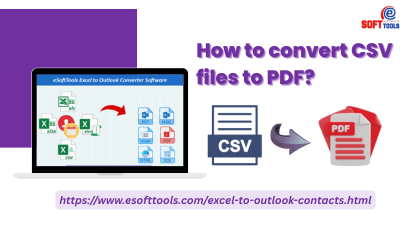

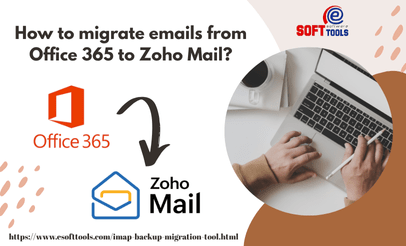
No Comments yet!