Are you struggling with transferring Thunderbird emails to a new computer? If yes, then you don’t need to worry. Here, in this blog, we will suggest automated methods that will help in transferring Thunderbird emails to a new computer.
Thunderbird is a free and open-source email client that manages emails, contacts, calendars, etc. Thunderbird is a cross-platform email client that runs on different operating systems like Windows, Linux and Mac.
User query: I have been using the Mozilla Thunderbird email client for many years, and it contains my important emails. Now I have purchased a new computer, and I want to shift all my emails from the previous computer to the new computer so that I can access my important emails in the new computer. Can anyone suggest a method for transferring Thunderbird emails to a new computer?
Read Also
Why transfer Thunderbird to a New computer?
There are certain situations when a user needs to transfer a Thunderbird mailbox to a new computer. Some are explained below.
Switching from Desktop to Laptop: When the user purchases the new laptop, the user is managing emails with the Thunderbird email client on the desktop computer. All Thunderbird data, like emails, contacts, calendars, tasks, etc, is stored in the hard disk of the desktop computer. Now, if the user wants to use the old Thunderbird emails on their laptop, then the user must transfer data.
Switching Jobs: When a user switches their job to a new company, and in the new company, a new computer will be given. If a user wants to migrate their Thunderbird mailbox data from the previous company’s computer to the new company’s computer, then data transfer is required.
Technical issues with the old computer: If there are some technical issues comes in the computer, like Windows operating system crashes, and the user needs to reinstall the Windows OS. The user needs to take out the mailbox data from the older Windows OS and transfer data to the newly installed Thunderbird email client in the new Windows OS.
How to transfer Thunderbird to a New computer?
To transfer Thunderbird to a new computer user first needs to convert the Thunderbird mailbox to PST files and convert PST files to MBOX files. This is a two-step process, so users have to use two software.
Step 1: Converting Thunderbird mailbox to PST files.
For converting Thunderbird mailboxes to PST files, users have to use the eSoftTools Thunderbird to Outlook converter software. It is the most reliable and professional software that can convert Thunderbird MBOX files to the Outlook PST file format. With a few clicks user can easily convert a Thunderbird profile or MBOX files to the PST file format.
Steps for converting Thunderbird mailbox to PST files
Download and install eSoftTools Thunderbird to Outlook mailbox software on your Windows system.
Press the Add File/Folder button from the above menu, and a new window will open.

Choose the one option to add an MBOX file from the options
- Select MBOX file: To add MBOX files.
- Select MBOX folder: To add MBOX folders containing files.
- Auto-load Thunderbird profile: To auto-load the Thunderbird profile into the software.

Press the Next button, and a preview of files & folders is displayed on the left side.

Select the files & folders that are needed to convert to PST files.

Click on the Convert MBOX button, and the conversion window will open.

Choose the PST file option from the two options by clicking the radio button.
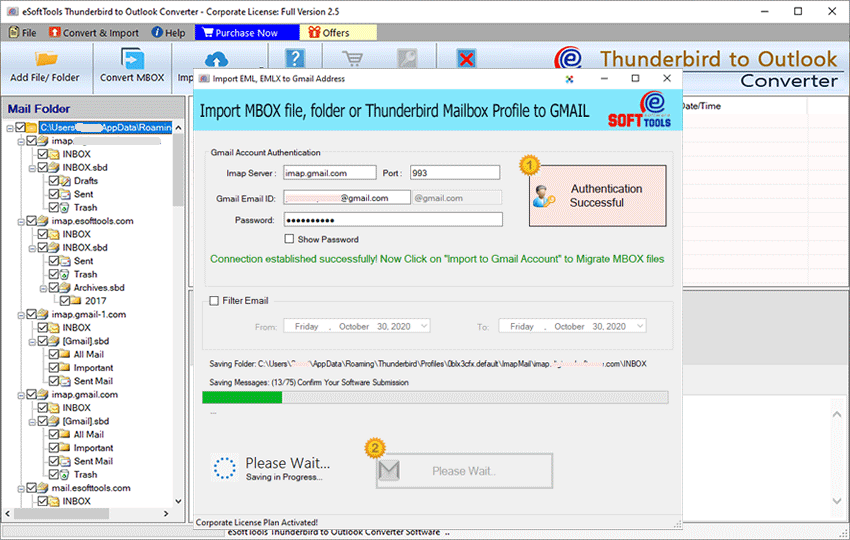
Apply the mail filter feature to filter emails according to Date.

Browse the saving location where you want to save the PST file.
Click the Convert button, and the conversion process will initiate.
Step 2: Convert the PST file to an MBOX file
For converting PST files to MBOX files, users have to use the eSoftTools PST to MBOX converter software. This is an advanced and reliable tool that can easily convert the PST files to MBOX file. The graphical interface of the software is designed in a way that non-technical people can use it easily. The tool comfortably runs on all editions of the Windows Operating system, like Windows 11, 10, 8.1, 8, 7 & below versions.
Steps for converting a PST file to an MBOX file
- Download and install the eSoftTools PST to MBOX converter software on your Windows system.
- Click on the Select PST button, and a new window will open.
- Select the PST file from your local disk or click the search PST & OST file button to automatically select the PST file.
- Click the Start Scanning button, and all the PST files & folders are loaded into the software.
- Preview the PST files & folders in a tree structure in the preview panel.
- Select the PST files & folders that are needed to convert to the MBOX file.
- Click the Save PST button, and a new conversion window will open.
- Choose the conversion option as Export to MBOX by clicking the radio button.
- Apply the Mail filter and Naming convention feature (optional) according to your requirement.
- Browse the saving location to save the MBOX file on the local drive.
- At last, click the Convert button to start the conversion process.
FAQs
Q. Is there is risk of any data loss during conversion?
Ans. No, both the software are reliable and trustworthy, and there is no risk of data loss involved while using the software.
Q. Is technical knowledge required to use both software?
Ans. No, the graphical interface of the software is so simple that people without technical knowledge can use it easily.
Q. Can both software easily install on any edition of Windows OS?
Ans. Yes, both software can easily install on any edition of Windows OS like Windows 11, 10, 8.1, 8, 7 & below editions.
Q. Are folder hierarchy and email properties maintained during conversion?
Ans. Yes, folder hierarchy and email properties like To, cc, bcc, subject, sender and recipient info are maintained during conversion.
Q. Are there any limitations involved while converting Thunderbird to PST and PST to MBOX file?
Ans. No, there is no limitation involved while converting Thunderbird to PST and PST to MBOX file. The user can upload any size of MBOX file without any restrictions.
Conclusion
The user who wants a safe and smooth transfer of Thunderbird to a new computer can use eSoftTools Thunderbird to Outlook converter software and eSoftTools PST to MBOX converter software. This is the safe and hassle-free solution to transfer Thunderbird mailbox to a new computer provided by both these software. If you want to check how the software works, then you can try the free demo version of the software.
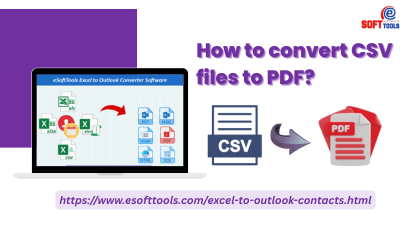

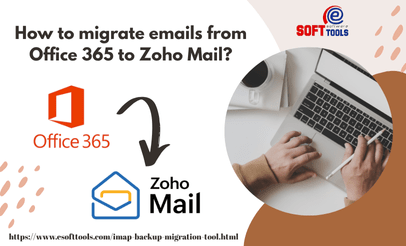
No Comments yet!