Are you planning to move your Comcast emails to Gmail without losing any data? The task may seem to be difficult, but with the right method, it may add/transfer Comcast email to Gmail. In this blog, we have explained an automated method to transfer Comcast email to Gmail.
Comcast now provides email service with the name Xfinity Connect, and you can use the service by going to connect.xfinity.com on your web browser. It provides services like sending, receiving, and forwarding emails to its customers, like Gmail, provided by Google.
Why do users prefer to add/transfer Comcast email to Gmail?
Users prefer to transfer Comcast emails to Gmail because Gmail provides better services, reliability, storage space, and advanced features.
- Better Accessibility: Gmail services can be accessed on any device, like desktop computers, mobile phones, tablets.
- More storage space: Gmail provides more storage space to users compared to Comcast.
- Provide other services: Google, apart from Gmail, provides other services, such as Google Sheets, Google Calendar, Google Meet, etc.
- User-friendly interface: Gmail has a clean, understandable user-friendly interface that can be used by anyone.
- Enhanced security: Gmail offers spam filtering, two-step verification, and advanced malware protection.
Also Read:- How to Migrate IMAP Emails into Gmail Account?
Manual method to add/transfer Comcast email to Gmail
If a user wants to migrate Comcast email to Gmail without using third-party software, then this method is helpful for small mailbox sizes.
- Firstly, log in to your Gmail account.
- Select the gear icon(Settings) in the top-right corner.
- Click on the button See all settings.
- Choose the tab Accounts and import.
- After that, click on the option Import and contacts.
- A new window will pop up, and enter your Comcast login credentials.
- Select the emails to import.
- Lastly, click the Start Import to begin the importing process.
IMAP Server Settings:
IMAP Server: imap.comcast.net
Port: 993
Security: SSL/TLS
Username: Your Comcast email address
Password: Your Comcast email password
A professional method to migrate Comcast email to Gmail
The manual method may have limitations, but if you use a professional method like eSoftTools IMAP Backup and Migration software, then with little effort, the results will be exceptional. For using this software, the user only wants to know the Comcast login credentials, the Gmail email address, and the Google application password.
After adding login credentials in the software, the software will connect to the server and load all the Comcast folders into the software. In the preview panel, it displays all the folders in the tree structure, and the user can select the folders that are to be migrated to the Gmail account.
How to add/transfer Comcast email to Gmail?
- Download the eSoftTools IMAP Backup & Migration software on your Windows System.
- Select the IMAP server option from the drop-down menu.

- Enter your Comcast account credentials, like email address, password, and IMAP details like
- IMAP server: imap.comcast.net
- Port: 993
- Click the Login button, and all the folders of the Comcast mailbox load into the software.

- Preview the folders in the preview panel and select the folders required for backup.

- Click on the Import to Cloud button and select the Import into Gmail option from the list of options.

- Click Next, and a new window with Import to Gmail or Google Workspace will open.
- Enter the Gmail email address and the Google Application Password in the required fields.
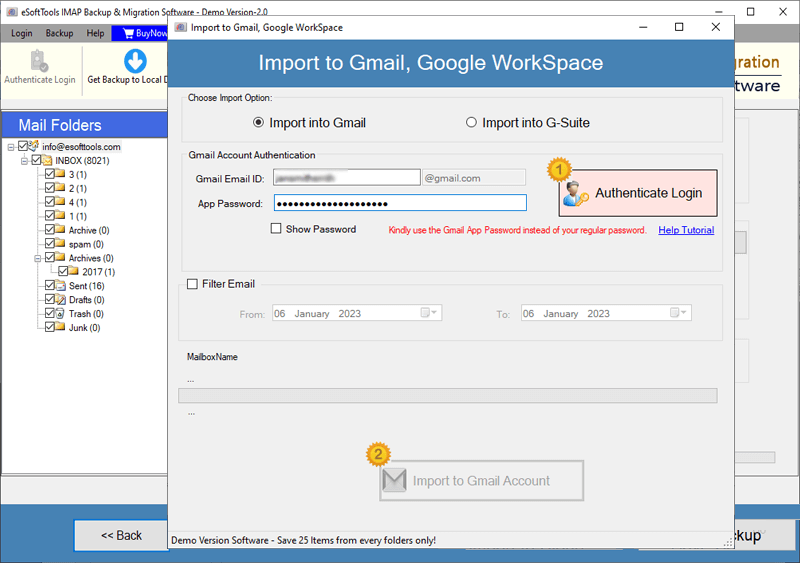
- Apply the email filtering feature if you want to filter emails according to Date.
- At last, click the Import to Gmail button, and the transfer of emails from Comcast to Gmail will start.

Benefits and features of IMAP Backup & Migration software
There are many benefits of the IMAP Backup & Migration software, but user use it according to their needs.
- Save emails in multiple file formats: IMAP Backup & Migration software allows users to back up IMAP account emails in multiple file formats, like PST, EML, EMLX, HTML, PDF, MSG, MBOX, and Thunderbird.
- Migrate emails to cloud applications: This tool allows users to migrate IMAP account emails to cloud-based applications like Gmail, Yahoo Mail, Office 365, Outlook.com, and IMAP email accounts.
- Custom saving location: In this software, users are allowed to save the backup file to their defined location on the computer.
- Intuitive Graphical Interface: The graphical interface is designed in a way that any user without technical knowledge can use this software.
FAQs
Q. Can I transfer selective emails from Comcast email to Gmail?
Ans. Yes, software previews all the folders of the Comcast mailbox in the preview panel, and the user can select the specific folder, like Inbox, Sent, etc, to migrate to the Gmail account.
Q. Is it safe to use a third-party application to migrate Comcast email to Gmail?
Ans. Yes, it is completely safe to use a third-party application like eSoftTools IMAP Backup & Migration software, as it preserves the email formatting and meta properties during the migration of the Comcast email to Gmail.
Q. Will transferring the Comcast email folder affect my Gmail emails?
Ans. No, the software will migrate the whole folder containing Comcast emails to your Gmail account, and a new folder will be created in your Gmail account containing Comcast emails without affecting Gmail’s previous folders.
Q. Will transferring Comcast email folders affect the original folders in the Comcast email account?
Ans. No, software will only copy the Comcast email folders from the server and preview them in the software without affecting the original folders of the Comcast email account.
Q. Can I transfer Comcast emails to Outlook with the same software?
Ans. Yes, the same application can be used to take a backup of the Comcast emails to PST files, and the user can import the PST files into Outlook.
Conclusion
Migration of Comcast emails to a Gmail account helps users have better accessibility of emails, a large storage space, and advanced security. The professional method, like eSoftTools IMAP Backup & Migration software, can be used for bulk emails and does migration without any data loss.
Also Read:- https://www.esofttools.com/blog/how-to-migrate-comcast-emails-to-office365/

No Comments yet!