Do you want to migrate an Outlook PST file containing emails to an IMAP email account safely, but don’t know the right method? If yes, then your search ends here. In this blog, we have written an automated method to migrate Outlook PST emails to an IMAP Server safely.
IMAP (Internet Message Access Protocol) is a protocol that is used to send and receive emails from the server. Using IMAP email clients like Gmail, Yahoo Mail, Office 365/Microsoft 365, etc, users can access emails from anywhere and anytime with the help of a web browser from any device.
The user of Outlook sometimes wants to send their mailbox emails to an IMAP server so that they can access emails from anywhere and anytime with the help of the internet. For this, they need to import their Outlook PST files to an IMAP server. PST files usually contain all Outlook data, like emails, contacts, calendars, tasks, notes, etc, in them.
Read Also –
Best Outlook PST to MBOX Converter free
Why do users need to migrate Outlook PST emails to an IMAP Server?
There may be many reasons why users need to migrate Outlook PST emails to an IMAP server, but a few of them are explained below.
Backup: PST files are more prone to corruption, so to protect data, users can import the PST file to the IMAP Server and have a backup copy of data.
Accessibility: PST files can only be opened in Microsoft Outlook, and if you have email data on an IMAP server, users can access emails from anywhere and anytime with the help of the internet.
Cloud storage: If the PST file reaches its maximum storage capacity, it may not open easily, whereas this does not happen with the IMAP server.
There are additional features of using an IMAP server, which is why users prefer it over Microsoft Outlook. So, don’t waste time and explore an automated method to import an Outlook PST file to an IMAP server.
How to migrate Outlook PST emails to an IMAP Server automatically?
The smart and effective solution to migrate the Outlook PST file to an IMAP server is to use eSoftTools Outlook PST Recovery Software. This tool has amazing features that it not only migrate PST files to IMAP email accounts but also convert PST files to different email file formats like EML, MSG, MBOX, HTML, MHTML, Thunderbird, Zimbra, etc.
This tool has a simple graphical interface that can be used by anyone, even non-technical people use it easily. The data structure and formatting are preserved during the conversion and migration of PST files.
Steps to migrate Outlook PST emails to an IMAP Server
Download and install the eSoftTools Outlook PST Recovery software on your system.
Click on the Select PST button on the menu bar.

- Choose any one option from the PST file conversion modes
- Single PST file conversion: In this mode, a single PST file is added to the software.
- Bulk PST file conversion: In this mode, multiple PST file is added into the software.
- Choose configured Outlook Profile: A configured profile is added to the software.
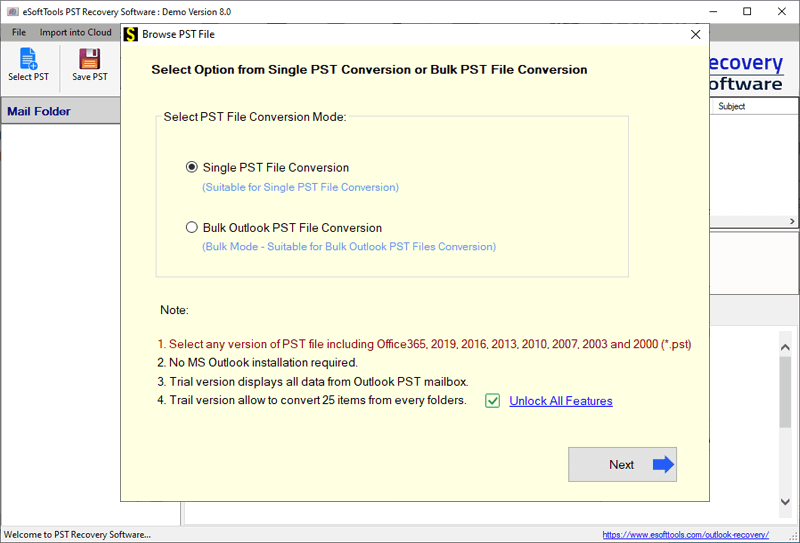
Click Next, add the PST files, and click the Start Scanning button.
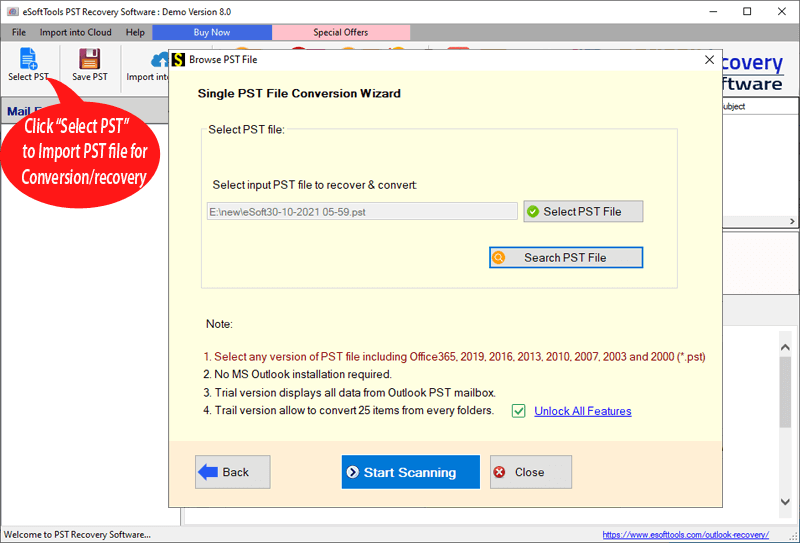
Click on the Import into cloud and select the Import PST to IMAP option.

Apply the email filter feature (optional) if you want to filter emails according to Date.

At last, click the Convert button, and the migration process will start.
Benefits and features of Outlook PST Recovery Software
- Easily fixes corrupted or damaged PST files in bulk.
- Can add any PST file of any size without any restriction.
- Convert PST file into multiple email file formats like EML, MSG, MBOX, HTML, MHTML, Thunderbird, Zimbra, PDF, etc.
- Migrate PST files to cloud applications like Office 365, Gmail/G-Suite, Yahoo Mail, and any IMAP email account.
- Can split a large PST file into small PST files.
- Works with all editions of the Windows Operating System, like Windows 11, 10, 8.1, 8, 7 & below editions.
FAQs
Q. Does Outlook installation require using an automated method?
Ans. No, Outlook installation is not required for using the automated method. Only the user must have the PST file stored on their local computer.
Q. Can I convert a PST file to another email file format using the same software?
Ans. Yes, this tool can convert the PST file to multiple email file formats like EML, MSG, MBOX, HTML, MHTML, Thunderbird, Zimbra, PDF, etc.
Q. Can I export a PST file to other cloud applications?
Ans. Yes, this tool can export a PST file to other cloud applications like Gmail, Yahoo Mail, Office 365, etc.
Q. Can a non-technical person use this software?
Ans. Yes, the graphical interface of the software is so simple that any user without any technical knowledge can use this software.
Conclusion
In this blog, we have explained an automated method to migrate Outlook PST emails to an IMAP Server. There are manual methods also available, but they have limitations. The tool explained above is a tested method that allows users to migrate Outlook PST emails to an IMAP Server easily and efficiently.
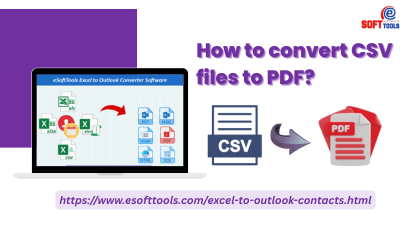

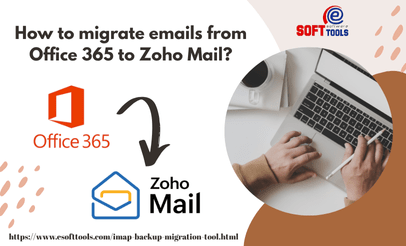
No Comments yet!