CSV files are plain text files that store data in a tabular format, consisting of rows and columns. They are simple and light-sized files, but they are not suitable for sharing and printing purposes. However, PDF files are well-structured and formatted documents used for sharing and printing purposes. In this blog, we will explain both manual and automated methods to convert CSV files to PDF.
User Query: I have a lot of CSV files on my computer, and now I want to share the CSV files with my team members. I think the PDF file format is a better format for sharing purposes. Can anyone suggest an automated method to convert CSV files to PDF files?
Read Also –
Why convert CSV files to PDF?
A few reasons to convert CSV files to PDF are explained below.
- PDF files are easy to share and can be used for printing purposes.
- PDF files are password-protected, so anyone cannot open these files.
- PDF files are well-structured files, making them suitable for presentations, reports and documentation purposes.
- PDF files can be opened on multiple devices, like smartphones, laptops, tablets and computers without requiring special software.
How to convert a CSV file to a PDF manually?
If you want to convert a CSV file to PDF without any third-party application, then you can do it in Microsoft Excel software.
- First, open the Microsoft Excel software on your system.
- Click on the File tab and then click the Open tab.
- Select the CSV file stored on your system.
- After that, click on File>> Save as option.
- Choose the PDF option from the list of options.
- Give the file name to the PDF file.
- Click the Save button, and the PDF file saves on the local drive.
How to convert a CSV file to a PDF automatically?
The smart and professional software that can convert CSV files to PDF is eSoftTools Excel to Outlook converter software. The manual method is available, but they have a limitation that it cannot do conversions in bulk. The manual method also doesn’t maintain data integrity and formatting. This tool can convert Excel XLSX /XLS/ XLSM/CSV files with all contacts and calendar items to different file formats like New PST, Existing PST, MSG files, vCard, HTML, PDF and ICS files.
This tool maintains data integrity and formatting during the conversion of a CSV file to PDF format. The user doesn’t need to have technical knowledge, as it is designed in such a way that anyone can use this software.
Steps to convert CSV files to PDF professionally?
Download and install the eSoftTools Excel to Outlook converter on your Windows system.
Click the Browse Excel file button to load the CSV file into the software.

Preview all the data items of the CSV file inside the software.

Click the Next button and choose the conversion option
- Contacts- Import Excel contacts to Outlook contacts- Use this option to convert Excel contacts to Outlook contacts.
- Calendar- Import Excel calendar to Outlook Calendar– Use this option to convert Excel Calendar items to Outlook Calendar.

Map the Excel header fields with the Outlook contact/calendar field.

Choose the export option as PDF by clicking the radio button.
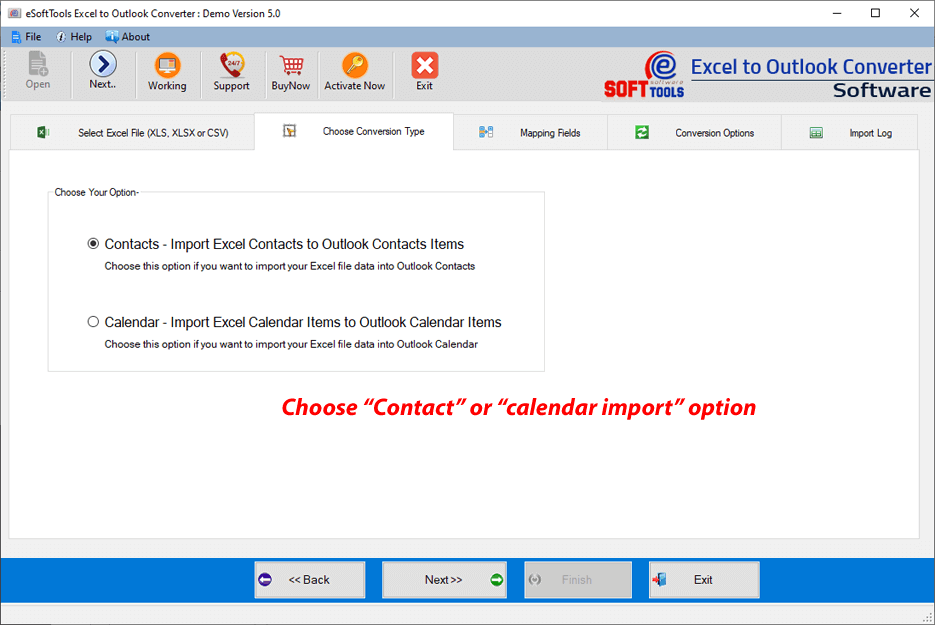
Browse the location to save the PDF file on your computer.

Click the Next button, and the software will convert the CSV file to PDF files.
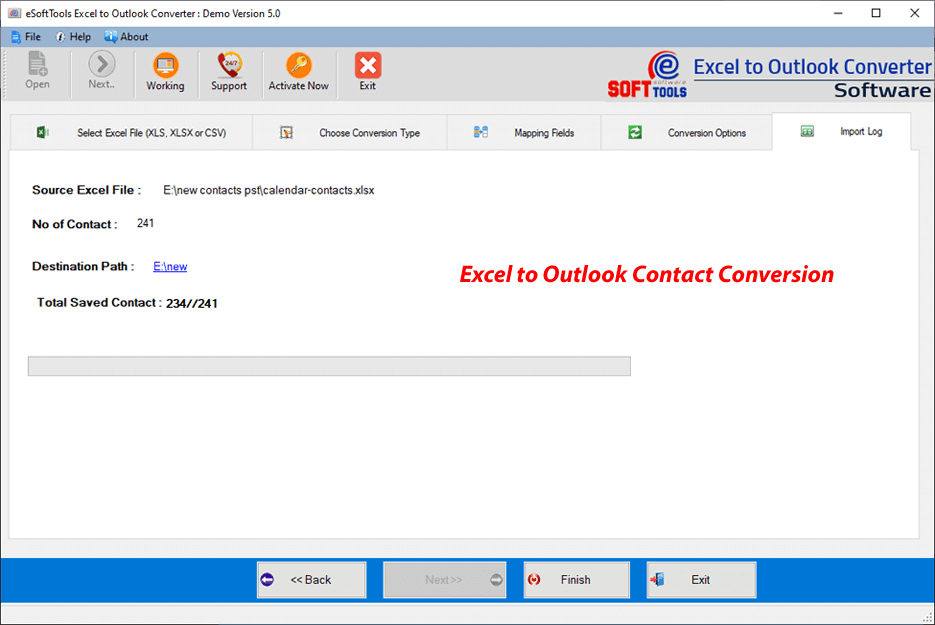
Benefits and features of the software
- Convert the Excel file data to a New PST and the existing Outlook PST file.
- Easily convert individual Excel/CSV file contacts and calendar to MSG, PDF, VCF, HTML and ICS files.
- This tool can transform all Excel file contacts to a single vCard (.vcf) file.
- Software can save the Excel file calendar items to a single and separate ICS file.
- This utility provides the sheet selection option, in which the selected sheet contacts/calendar items are converted to MSG, PDF, VCF, HTML and ICS files.
- The mapping option of this software maps the Excel header fields with the Outlook contact/calendar fields.
- Comfortably runs on all editions of the Windows operating System, like Windows 11, 10, 8.1, 8, 7 & below versions.
Conclusion
The conversion of CSV files to PDF files helps in the easy sharing of data or having data in a printable format. There are manual methods available, but they are not beneficial for bulk conversion. The professional method described above can be beneficial in bulk conversion, and converts the Excel file data into usable file formats like MSG, PDF, VCF, HTML and ICS files. It is the best method for converting CSV file data to PDF without any data loss and with 100 % accuracy.
FAQs
Q. How can I convert CSV files to PDF files?
Ans. You can use software like Microsoft Excel or other software to convert a CSV file to PDF format, but for bulk and accurate conversion, users can use eSoftTools Excel to Outlook converter.
Q. Is it safe to use third-party application software for converting CSV to PDF?
Ans. Yes, it is safe to use software like eSoftTools Excel to Outlook converter software for converting CSV files to PDF files.
Q. Does the eSoftTools Excel to Outlook converter preserve table formatting?
Ans. Yes, the eSoftTools Excel to Outlook converter has a field mapping feature that maps CSV header fields with the different fields and preserves the table formatting of the CSV files.
Q. Can I add any size of the CSV file to the software?
Ans. Yes, users can add a CSV file of any size without any restriction into the software for converting to PDF and other file formats.
Q. Does this software work on the MAC operating system?
Ans. No, this software is compatible with all editions of the Windows Operating System, like Windows 11, 10, 8.1, 8, 7 & below versions.

No Comments yet!