Both Google Workspace and Microsoft 365 are popular cloud-based email applications. Migrating data between them is the biggest challenge for users. In this blog, we have written an automated method on how to migrate Google Workspace to Office 365.
Google Workspace Vs Office 365/ Microsoft 365
Google Workspace: This Google platform contains valuable products that are available in different licences. Users can buy them according to their requirements. It includes a variety of products like Gmail, Google Drive, Google Docs, Google Sheets, Google Slides, Google Meet and more.
Office 365/Microsoft 365: This service is also known by the names O365, M365, Exchange Online, etc. It includes a variety of applications that have been used since the 1990s and are still used today, such as Word, Excel, PowerPoint, Outlook, and OneDrive.
Best Software to migrate Google Workspace to Office 365
The best software for migrate emails from Google Workspace to Office 365 is the eSoftTools Gmail to Office 365 migrator tool. This advanced and reliable software can easily and quickly migrate emails from Office 365.
Key features
- Transfer emails from Google Workspace/Gmail to Office 365 easily and quickly.
- Preview emails from Google Workspace/Gmail in the preview panel and select the emails to migrate.
- Emails with attachments can easily migrate from Google Workspace/Gmail to Office 365.
- Maintains the email and its meta properties ( To, cc, bcc, Subject, From, Date, Subject, etc) while migrating.
- Perform migration to Office 365 without depending on other applications.
- The easy-to-use graphical interface enables technical and non-technical users to migrate without technical expertise.
- Capable of running on all editions of Windows Operating System like Windows 11, 10, 8.1, 8, 7 and below editions.
Steps to migrate Google Workspace to Office 365
- Download and install eSoftTools Gmail to Office 365 Migrater software to your system.
- Choose the Gmail/Google Workspace option from the list of options in the drop-down menu.
- Enter your Gmail/ Google Workspace application account credentials like the email address and password in the software.
- Press the login button and start loading the Gmail/ Google Workspace emails in the software.
- Select the files/folders you need to export and click the Import to Cloud option in the above menu bar.
- In the next window choose the Import to Office 365 option and click the Next button.
- Enter your Office 365 account credentials, email and password and press the login button.
- Apply the mail filter option and click on the Import to Office 365 button to start the migration process.
Conclusion
In this blog, we have explained an automated method to migrate emails from Google Workspace/Gmail to Office 365. You can migrate your emails by manual methods but they are complex and require a lot of technical knowledge. However, automated methods are easy and can be used by anyone without technical knowledge.
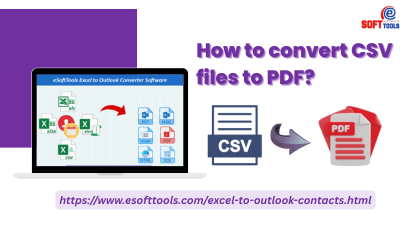

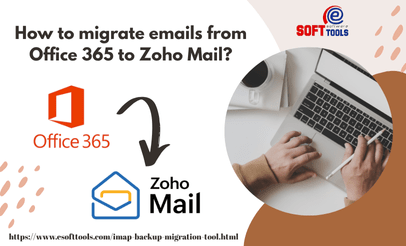
No Comments yet!