Many users want to transfer their Gmail to Yahoo Mail, but they can’t find an easy way to do it. Therefore, we’ve created this article to address this issue. In this article, we’ll explain how to migrate/transfer all emails from a Yahoo account to a Gmail account.
Overview
- Both Gmail and Yahoo Mail are cloud-based services that allow you to manage email tasks from the web. Users can easily use their Gmail or Yahoo Mail accounts to share emails.
- Both these cloud-based mail applications are similar to each other and offer similar features.
- But due to some reasons, users need to transfer Gmail to Yahoo Mail.
Reasons to migrate email data from Gmail to Yahoo Mail –
- Gmail is more popular than Yahoo Mail, and because of this popularity, Gmail is less secure from hacking or cyber attacks.
- Google only offers 15 GB of free storage to store all data associated with a Gmail account. Yahoo, on the other hand, gives users 1 TB of free storage to store their account data.
Also Read:- How to Import Gmail to Yahoo Mail?
Smart Solution to Transfer Gmail to Yahoo Mail
eSoftTools Gmail to Yahoo Migration software is the fastest and safest tool to transfer emails directly from Gmail to Yahoo Mail. Using this tool, transfer mail folders directly from Gmail (personal) and Google Workspace (business) to a Yahoo Mail account. Perform Gmail email migration without losing a single data or making any changes to the emails. Furthermore, the software also includes several smart functions to make the migration process even easier and more accurate.
How to Transfer Gmail to Yahoo Mail?
- Download, install, and launch the software on your computer.

- Select the Gmail or G-Suite option from the Mail apps list.
- Now enter your Gmail/G-Suite account email address and third-party app password.

- Get all mail folders of the Gmail account into the software.

- Select the required mail folders and click “Import to Cloud”.
- Now select the “Import to Yahoo” option and click on “Next”.

- Enter your Yahoo Mail account details and log in to the software.

- Finally, click the “Import to Yahoo Account” button and start the migration.
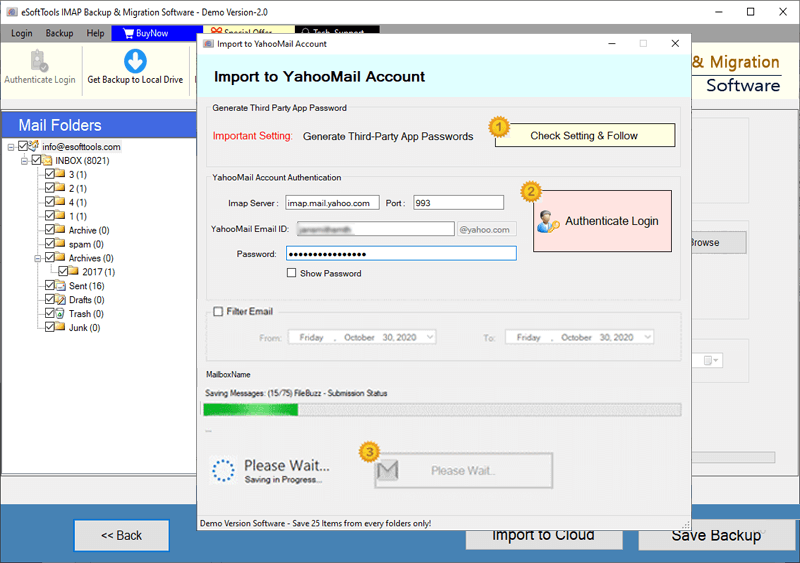
Key Features
- Transfer all emails from the user’s Gmail account to Yahoo Mail through a straightforward process.
- Support exporting emails from mail folders of different Gmail accounts at the same time.
- Transfer the entire mailbox as well as selected mail folders from the Gmail account with this software.
- Transfer users’ emails with all their relevant information, like To, BCC, CC, Subject, Message Body, Attachments, etc.
- This software completes the entire Gmail email migration with ease and security.
- This software is available for all versions of the Windows operating system – Windows 11, 10, 8.1, 8, 7, XP, and older versions.
Conclusion
eSoftTools Gmail to Yahoo Migration software delivers the desired results without any errors or changes. Users can complete their tasks with just a few clicks. The advanced solution completes the entire migration.
FAQ
Can I use this software to share an email from a Google Workspace business account?
From Gmail (personal) as well as G-Suite/Google Workspace (business) mail accounts, users can export emails using this single software.
Does it enable users to export emails only from specific folders of Gmail accounts?
Users can choose their required mail folders from the Gmail account and securely export emails from those selected folders only.
Will this allow users to export emails from a Gmail account along with their attachments?
This software transfers emails from a Gmail account to a Yahoo Mail account along with all the attachments.
Does this software export emails with all associated information?
This software supports migrating users’ emails with complete information and properties like To, BCC, CC, Size, Subject, From, Date, Subject, Message Body, etc.
Are any additional applications required when using this software?
When using this software, there is no need to install or open any additional applications for migration.


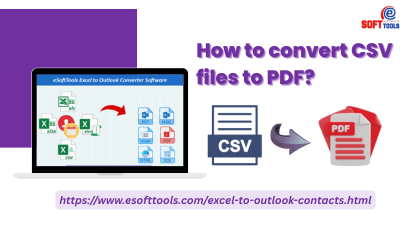
No Comments yet!